The short, no-clickbait version: to switch the Mac version of Puyo Puyo Fever to English, edit ~/Library/Preferences/PuyoPuyo Fever/PUYOF.BIN and set the byte at 0x266 to 0x01—or just download this pre-patched save game and place it in that directory.
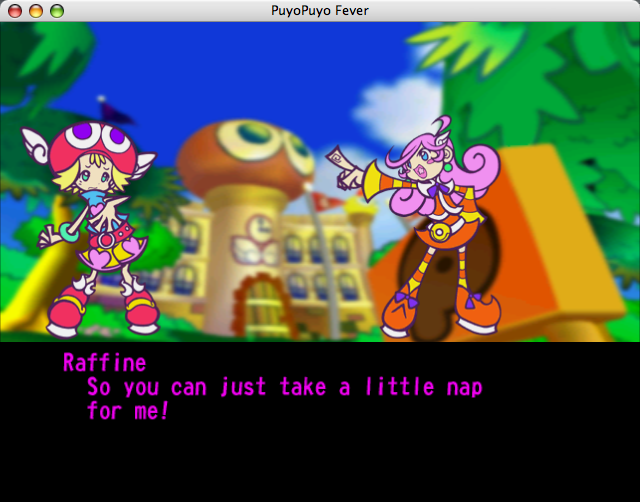
I’ve been a Mac user since 2005, and one of the very first Mac games I bought was the Mac port of Sega’s Puyo Puyo Fever. I’ve always been a Sega fangirl and I’ve always loved puzzle games (even if I’m not that good at Puyo Puyo), so when they actually released a Puyo Puyo game for Mac I knew I had to get it. This was back in the days when very, very few companies released games for Mac, so there weren’t many options. Even Sega usually ignored Mac users; Puyo Puyo Fever only came out as part of a marketing gimmick that saw Sega release a new port every month for most of a year, leading them to target more niche platforms like Mac, Palm Pilot and Pocket PC.
A few of the console versions came out in English, but the Mac port was exclusive to Japan. I didn’t read any Japanese at the time, so I just muddled my way through the menus while wishing I could play it in English. I’d thought that maybe I could try to transplant English game data from the console versions, but I didn’t own any of them so I just resigned myself to playing the game in Japanese.
Recently, though, I came across some information that made me realize there might be more to it. First, I finally got to try the Japan-exclusive Dreamcast port from 2004… and discovered that it was fully bilingual, with an option in the menu to switch between Japanese or English text and voices. I might have just thought that Dreamcast players were lucky and I was still out of luck until I ran into the English Puyo Puyo fan community’s mod to enable English support in the Windows version. Their technique, which was discovered by community members Yoshi and nmn around 2009, involves modifying not the game itself but a flag in the save game—the same flag used by the Dreamcast version, which it’s still programmed to respect despite the menu option having been removed.
I wasn’t able to use the Windows save modding tool produced by Puyo Puyo fan community member NickW for a couple of reasons:
- It’s hardcoded to open the save file from the Windows save location,
%AppData%\SEGA\PuyoF\PUYOF.BIN, and can’t just be given a save file at some other path, and - The Windows version uses compressed save data, while the Mac version always uses uncompressed saves, and so the editor won’t try to open uncompressed saves.
I could have updated the editor to work around this but, knowing that that the save was uncompressed and I only had to change a single byte, it seemed like overkill. One byte is easy enough to edit without a specialized tool, so I just pulled out a hex editor. The Windows save editor is source-available, so I didn’t have to reverse engineer the locations of the key flags in the save file myself. I guessed that the language flag offset wouldn’t be different between the uncompressed Windows saves and the Mac saves, so after reading that it’s stored at byte 0x288, I tried changing it from 0x00 to 0x01 and started up the game.
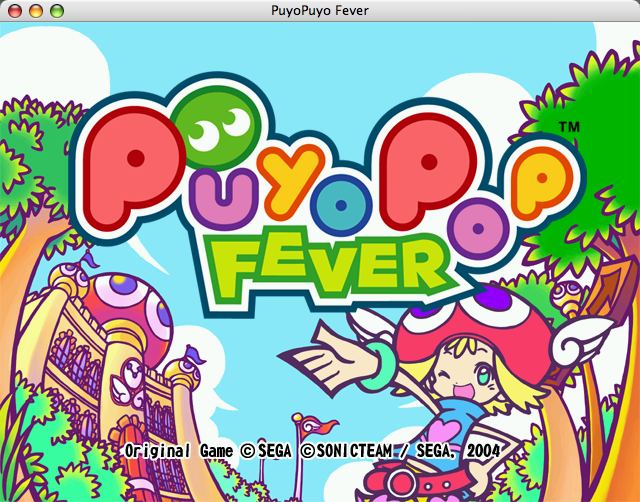
…and it just worked! Without any changes, the entire game swapped over to English—menus, dialogue, and even the title screen logo. After 20 years, suddenly I was playing Puyo Puyo Fever for Mac in English.
According to the Windows save editor, the next byte (0x289) controls the voice language. Neither the Windows nor the Mac versions actually shipped with English voices on the disc, however, so setting this value just ends up silencing the game instead. The fan community prepared an English voice pack taken from the other versions, but I didn’t bother trying it on Mac since proper timing data for the English voices is missing.
At this point I figured I’d discovered everything I was going to find until I noticed something at the start of the save data in the hex editor:
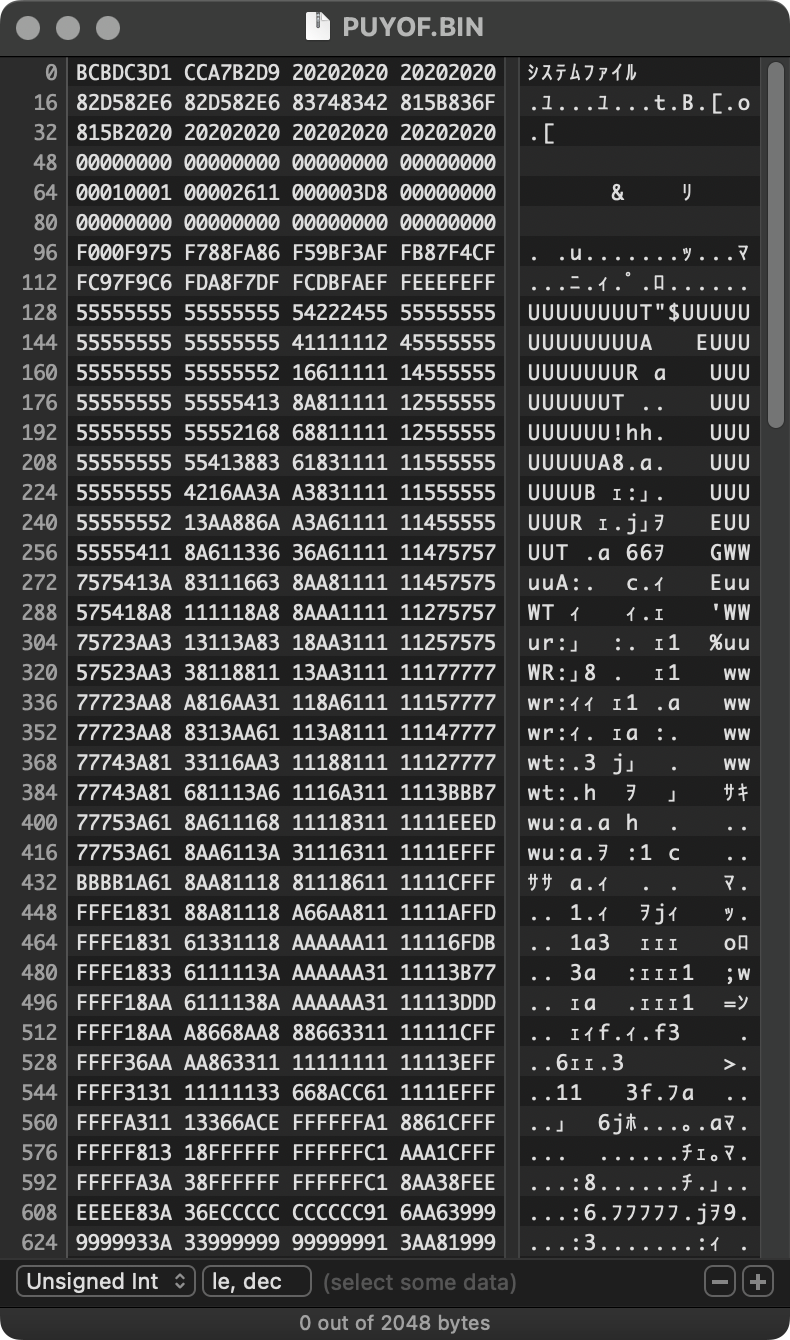
I’d only been paying attention to data later in the file, so I’d overlooked the very beginning until now. But now that I looked at it, it was a very regular pattern. It looks suspiciously like an image; uncompressed bitmaps are usually recognizable to the naked eye in a hex editor, and I wondered if that could be what this was. So I dug out the Dreamcast version again, and lo and behold:
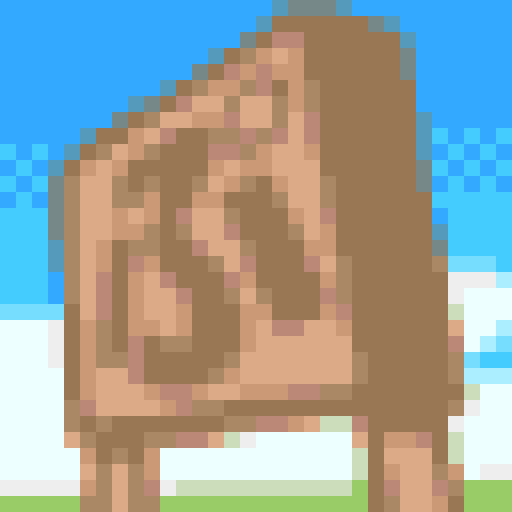
It’s the Dreamcast version’s save icon, displayed in the Dreamcast save menu and on the portable VMU save device. The Mac version doesn’t have any reason to need this, and has nowhere to display it, but it’s there anyway. Looking at the start of the header made me realize the default save file name from the Dreamcast port is there too—the very first bytes read 「システムファイル」, or “System File”. Grabbing an original Dreamcast save file, I was able to confirm that the Mac save is completely identical to the Dreamcast version, except for rendering multi-byte fields in big-endian format1. I guess by 2004 there was no reason to spend time rewriting the save data format just to save a few hundred bytes, so all the Dreamcast-specific features come along for the ride on Mac and Windows.
Now, you might, ask, why would I spend so much time on a Mac port that doesn’t even run on modern computers? (Though I’d be happy to fix that - Sega, email me!) Part of it is just that I love digging into older games like this to find out what makes them tick; it’s as much a hobby as actually playing them. The other part, of course, is that I’ll actually play it. As you might be able to guess from the PowerPC Mac package manager I maintain, I still keep my old Macs around and every now and then I break out the PowerMac G4 for a few rounds of Puyo Puyo Fever. The next time I do, I’ll be able to play it in English.
-
The byte order, or endianness, of multi-byte data types is different between different kinds of CPUs. The PowerPC processors used by that era of Macs use the big endian format.↩